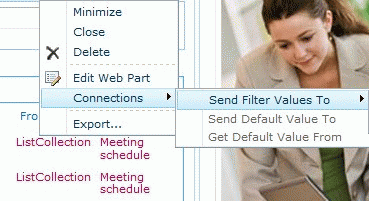SharePoint List Collection consolidates list items into a single grid view web part. All kinds of SharePoint lists from different sites can be selected in a SharePoint list collection web part. To create a list collection web part, you can select a site, a list and a list view, and select list columns from which you intend to collect information. Then, select or input new column names for original columns so that these columns will be consolidated. Repeat above steps until all lists have been collected. Finally all the collected items will be displayed in the SharePoint list collection web part.
If you want to filter, sort or group all collected information in a list collection, you can create public view or personal view for the list collection. The view, also called List Collection View which is different from list view, is created to re-organize information of the list collection. You can create some list collection view to determine which list or list view will be filtered, which list columns will be displayed, and which column will be sorted and grouped.
Creating and manipulating items in SharePoint list collection web part is the same as operating in SharePoint list view web part. You can display, edit and delete item, manage permissions, start workflow, view the version of item, manage alert, open document, check out/in etc. in SharePoint list collection web part.
System Requirements:
WinVista, Win7 x32, Win7 x64, WinServer
Version:
3.2.1229.0
Last updated:
2013-01-08 23:17:22
Publisher:
SharePointBoost
Homepage:
http://www.sharepointboost.com/index.htmlFile name:
ListCollectionSetup.zip
File size:
1.03MB
License:
Shareware
Price:
799